
Support and Training Resources FAQ's
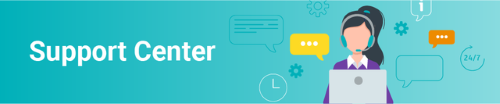
Support Center FAQ (powered by Salesforce)
Support Cases can be logged from this portal for MIP Fund Accounting, MIP Cloud (Modern), Shared Multi-Tenant Cloud, Dedicated Single-Tenant Cloud, Gazelle, Fundraising 50, Fundraising 50 Cloud, Millennium, Millennium Cloud, and for questions about our Support and Training resources.
How do I register if I have never been set up with access to the Support Center (powered by Salesforce?
-
Click the MIP Support chat services button
-
During normal Chat Business Hours, click ‘Chat Now’ to engage with a representative.
-
After-Hours you can leave your request for our next business day.
-
If the link above is not available, if you have other questions about your account, or if you are missing any accounts in your list on the Support Center, please contact Support Triage
-
There is a login issue with Community Brands University where it is looping customers back to the main page. You can use the Support Center password reset here or If you need help, contact Training
Can I reset my password if I forget or can't log in?
-
Browse to the Support Center
-
Click “Log In” in the upper right corner of the page.
-
Click the ‘Forgot your password link, and the instructions are sent to you in an email.
Our Support Resources are now single sign-on. To get started:
-
Browse to the Support Center
-
Click “Log In” in the upper right corner of the page.
-
Other Resources on the right that are single sign-on with the Support Center once logged in are the:
-
User Community
-
Knowledgebase
-
CB University Customer & Partner Training
-
-
Other Resources -Additional resource quick links available for our Customers and Partners
- MIP Cloud Portal (formerly Abilaonline) - Self-Service Portal for the Multi-Tenant Classic cloud (separate login required)
- MIP Cloud-Modern (formerly MIP Advance) (separate login required)
- Cloud System Status to check the availability of our hosting sites
- MIP Usability to engage with our Quality team
- Product Enhancement Requests to request product improvements & features
- Email Subscription Center to sign up for email newsletters & set preferences
- MIP Support Resources takes you back to our main support website
-
Under the Quick Links section:
- You can chat with Support by selecting the ‘MIP Support – chat services’ button
- You can create new cases online by selecting the ‘Create Case’ button
- Send a message to sales by clicking “New Sales”
-
Under the My Support Cases section:
- You can search for a specific case, set parameters to locate a specific set of cases from history, or toggle between accounts if you are a contact with multiple account relationships.
- The first 15 cases display in the view, and you can use the navigation options to move between pages or narrow your search to shorten the list.
Need your password reset for the Multi-tenant Cloud (formerly Abilaonline)?
To reset your password for the MIP Cloud Portal for Multi-tenant Cloud or MIP Cloud Modern, click here.**PLEASE NOTE: The password should be 8 characters, with 3 out of the 4 following criteria: upper case letters, lower case letters, a number, or a special character.
Need your password reset for the Dedicated Single-Tenant Cloud?
To reset your password for the Dedicated Single-Tenant Cloud, click here. **PLEASE NOTE: The password needs to be 14 characters, with 1 number, 1 upper case letter, 1 lower case letter, one special character, and cannot have any spaces. The screen will say 8 characters, but they need to be 14.
If you are not sure which cloud option to select, please contact Support.
How do I log a support case?
Instructions for logging cases for netFORUM Enterprise, netFORUM Pro, or MEMBERFUSE can be found in KB13031
GiveSmart Support for logging cases = Customer Support - GiveSmart
Instructions for MIP, MIP Fund Accounting/Abila, Gazelle, Fundraising 50, Millennium, and MIP Cloud products including our Dedicated Single-Tenant Cloud environment can be found in KB13036
Once you log in to the Support Center, click the 'Create Case' button to start a case.
How can I add an attachment to a case? I don't see 'attach' on the case screen
Log your case first then you can add the attachment on the "Files" tab.
Detailed instructions can be found in our knowledgebase article 12976.
How do I add CC emails to a case I am logging?
This is done by adding the CC email address or addresses to the Contact Email field on the case form. Separate each additional address from the other by a comma.
How do I view my open cases?
You can quickly see your cases that are still in an open status by using the My Support Cases section and setting the available filters to view a specific case, group of cases by parameters, or by product line. 15 cases show in the list view, so you can navigate between pages using the page navigation toggle at the bottom.
Reply back to cases via the email case notes message that you receive.
You can also update the case from the Support Center by clicking on the "Chatter notes" on the right when editing an existing case.
Product issues are not visible from the Support Center at this time, but you can see cases with issues attached in the Issue Number field on the case screen.
When you navigate to a specific case, return to the main landing page by clicking the Community Brands Logo in the left corner.
If you need to update your main contact email address, please contact your Customer Account Manager or Support via the MIP Support chat services button to have this information updated correctly so that you can still access these resources.
If you have questions about the Support and Training resources, Contact Support
How do I reach GiveSmart for Support?
To reach our GiveSmart team for support visit = Customer Support - GiveSmart
GiveSmart Status Page can be reached = Status - GiveSmart
Support Email = support@givesmart.com
GiveSmart main website can be reached here.
Contact Us Phone Number is 877-677-3791
Knowledgebase:
The Knowledgebase powered by Drupal can be accessed at https://kb.communitybrands.com
Q: Why can I see the titles of articles but no content displays?
Most content in our Knowledgebase is gated by a support agreement. You must have a Maintenance and Support plan or subscription to view this content. If you have a plan and still cannot view premium content, make sure you are logged in at the top. If you are logged in, have a current contract, and still cannot view this content reach out to Support on Chat to check your account profile.
You can use the search box by keyword, article number, or combination. Narrow your search with the categories on the right.
Q: Where can I change my password for the Knowledgebase?
-
Browse to the Support Center
-
Click “Log In” in the upper right corner of the page.
-
Click the ‘Forgot your password link, and the instructions are sent to you in an email.
-
Once updated you can return to the Knowledgebase by clicking the link on the right under Other Resources.
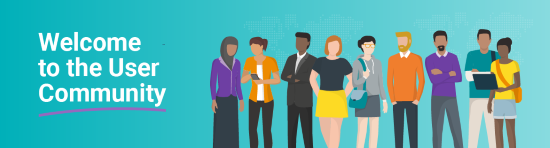
User Community:
The User Community powered by Higher Logic can be accessed at https://userforum@communitybrands.com
Our new User Community uses the same login credentials as the Support Center/Knowledgebase/Community Brands University
Check the User Community FAQ for more details and information.
To update or reset your password for the User Community:
-
Browse to the Support Center
-
Click “Log In” in the upper right corner of the page.
-
Click the ‘Forgot your password link, and the instructions are sent to you in an email.
-
Once updated you can return to the Community by clicking the link on the right under Other Resources.
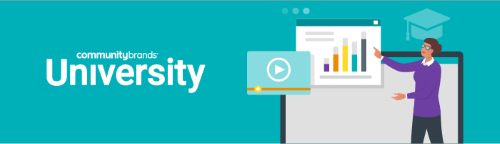
Training Resources
Our training resources can be found on the Community Brands University web page. Below is a list of some common questions about this resource and a link to the full FAQ.
If you have login credentials already for the Knowledgebase and Support Center, you may use those same credentials to log in to Community Brands University.
If you do not have a login or have forgotten your credentials, request access or a password reset with one of the following options:
-
Navigate to the main support page
-
Click the "Chat Now" button
-
During normal Chat Business Hours, you can engage with a representative to register for the site
How do I navigate the training site?
What is a training pass?
What classes are available?
Where can I view my CPE credits and Certificates?
How do I obtain a discount membership or coupon code?
How do I earn badges on this site?
You can find the answers to these questions and more in our Frequently Asked Questions section on the right-hand side of the Community Brands University landing page.
You can search for classes with the Course Finder button. You can also contact Training - Learning Services at 877-879-0456 or by email at Learning Services
NEW - NetFORUM Enterprise Support
Support FAQ: How do I access support using Zendesk?
On or after the launch day, you will have 3 options.
Option 1: If you use one of the other brand products in this Zendesk solution, like Freestone, Careers, Crowd Wisdom, Nucleus, or Pathable, you likely already have login credentials. In this case, you will simply be able to log in.
Option 2: Go to nfesupport.zendesk.com and follow the ‘Forgot My Password’ guide, below the credential inputs. This will send you an email to create your new password and allow you to log in.
Option 3: If you aren’t sure, simply email us and we will provide instructions for logging in. You can email us at support@nfesupport.zendesk.com.
NetFORUM Enterprise Support Portal = https://nfesupport.zendesk.com/
Access additional information and FAQs once you log in.
NetFORUM Enterprise Support Email = support@nfesupport.zendesk.com
All resources have migrated to Zendesk. If you need help with the Enterprise Wiki, Knowledgebase, Training, or Community, reach out to Support above, These can no longer be handled thru the Chat service from the former Abila website,



