Answer
Question
I have items on the Choose Items and Encumbrance Grid (CIE) that I no longer need. How do I get rid of them?
Answer
To remove items from the CIE grid you must first understand what type of entry the item comes from, then take the steps to remove it from the grid. The CIE grid is accessed by going to Transactions>Accounts Payable>Enter A/P Invoices, start a session, enter a document number, enter the vendor ID and click on Choose Items/Encumbrances in the tool bar.

If we look at the grid there is a column called Record Type. This will tell us what type of entry it came from.
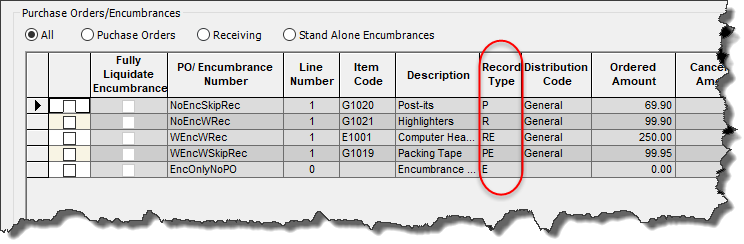
The types of records are:
P (Stand Alone Purchase Order - Skip Receiving).
When the purchase order was created The Create Encumbrance box was NOT checked and the Skip Receiving box WAS checked. This can also occur if the encumbrance was already liquidated or if the encumbrance session associated with the PO has not been posted.
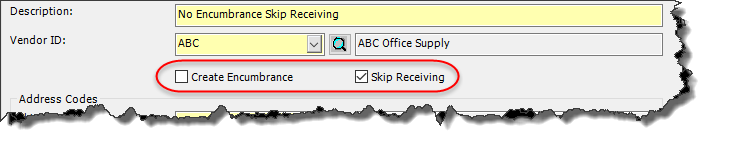
PE (Purchase Order with Encumbrances - Skip Receiving).
When the purchase order was created Create Encumbrance and Skip Receiving are BOTH checked. It is possible to liquidate the encumbrance by itself while the Purchase Order remains on this grid.

R (Stand Alone Purchase Order - Received).
When the purchase order was created the Create Encumbrance and Skip Receiving are BOTH unchecked. Other possibilities that can lead to a single R is that Create Encumbrance was checked but the encumbrance was manually liquidated later, or the encumbrance is still not posted, or the encumbrance was deleted after generation instead of being posted. This created a Purchase Order that had to go through the Receiving process before it will show on the CIE grid. It is possible that not all of the items on this PO have been received. If they have not it will affect the ability to remove them from the grid.
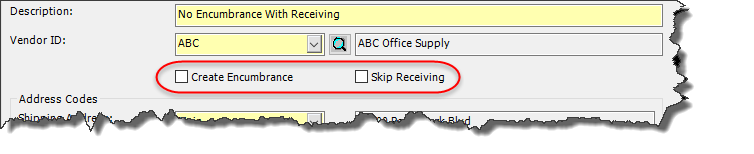
RE (Purchase Order with Encumbrances - Received).
When the purchase order was created the Create Encumbrance WAS checked and Skip Receiving was NOT checked. This created a Purchase Order that had to go through the receiving process before it will show on the CIE grid. It is possible that not all of the items on this PO have been received. If they have not it will affect the ability to remove them from the grid. In addition, it has an Encumbrance component associated with it. It is possible to liquidate the encumbrance by itself while the Purchase Order remains on this grid.

E (Stand Alone Encumbrance).
A purchase order was not created for this entry. It was created through Transactions>Encumbrances>Enter Encumbrances. It is possible that the Purchase Order was used, but the encumbrance was not fully liquidated.
Removing Items from the Grid
The steps required to remove an item from the CIE grid depend on what type of item it is.
Purchase Orders Only-
To remove a purchase order only item from the grid you can Cancel the purchase order. This is done through Activities>Purchase Orders>Cancel Items. Select the PO’s you wish to Cancel and click ok. This will remove them from the CIE list.

In addition, you can partially cancel the purchase. This will not remove it from the grid but will reduce the amount to the remainder that has not been cancelled.
Receiving Items-
To remove a receiving item from the grid you can Cancel it like regular Purchase Orders. But before you can cancel it you must adjust the quantity received to zero. Then you can cancel the item. This is done through Activities>Purchase Orders>Adjust Receipts.

The Original Receipt Number is not the Purchase Order number, but the number you used when you did the receiving.
After that is done the Purchase Order will be available to Cancel the same way as if it was a purchase order only.
Another alternative if adjusting the quantity received is not an option is to go ahead and invoice the amount but create a net zero transaction for it.
Example
We have a Receiving PO with one item left on it. The order is fulfilled already, and we do not need that item. We can go ahead and invoice the item through AP Invoices.

We would offset the entry from AP to expense like normal. But after doing that we make additional lines of entry in the same document reversing the entry
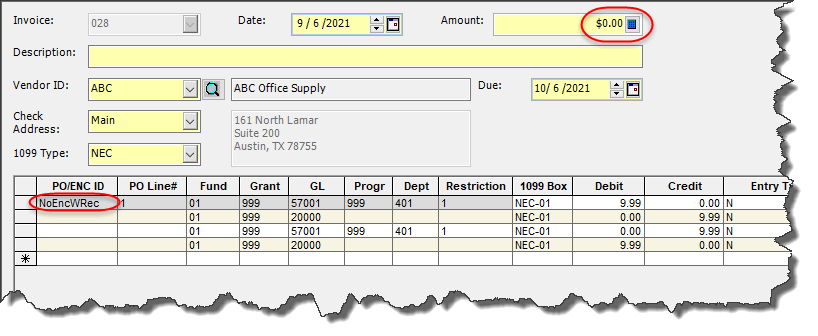
Important things to note when making this entry as that only the initial Line coded to the Expense account has the PO/Encumbrance Number on it. Also, the Document amount needs to be zero. The debits and credits should offset each other.
After this is posted the item will drop off the CIE Grid.
Question:
I have either cancelled or done a net zero AP Invoice for all the items for a PO, but it still remains on the CIE Grid, how come?
Answer:
You probably have not initially received all the items associated with that PO. The original PO might have been for 10 items but only 7 have been received. Because of this the PO remains open because of the outstanding three items that have not been received. This can be handled in one of two ways:
1 – Go into Cancel Items and Cancel the remaining 3. OR
2 – Go into Adjust Receipts and un-receive the 7 that had been received, then go and cancel all 10 items.
Encumbrance Only-
Encumbrance only items can be removed by liquidating the encumbrance. This is done through Transactions>Encumbrances>Enter Encumbrance Liquidations. Once there you will pull up the CIE grid on that form, choose the encumbrance and fully liquidate it. This will remove it from the AP CIE grid.
Purchase Orders with Encumbrances-
Removing Purchase Orders with encumbrances is best done by Cancelling the PO. If you cancel the PO, it will fully liquidate the encumbrance.
Receiving with Encumbrance-
Removing Receiving with Encumbrance is a multi-step process. You would first follow the same steps for getting rid of a receiving item. You would want to Adjust the Receiving PO down to zero the same way you did in the Receiving Items. Then after it is adjusted down to zero you can Cancel the item. This will also fully liquidate the encumbrance.
Alternately you can use the net zero AP Invoice transaction like in receiving. This will also fully liquidate the encumbrance.
Like with Receiving you need to make sure that there are no items left on the PO that have yet to be received. If there are, you will need to follow the steps for a Receiving item.
Question
Most steps for removing items from the CIE grid involve cancelling the purchase order, what about voiding it?
Answer
Voiding items is more complicated and restricted than Cancelling items. Voiding items may leave outstanding encumbrances. The void functionality has been in the program for some time but was largely replaced by the Cancel feature in later versions of the program. It is better to use Cancel than Void. See KB 12681 for more information on the differences between Cancel and Void Purchase Orders.
Article Type
Product Info
Product Line
MIP Fund Accounting
Product Module/Feature
Purchase Orders
Product Version
2021.1.2
2021.1.1
2021.1.0
2020.3.3.0
2020.3.1.0
2020.3.0.1
2020.3
2020.2
2020.1.4
2020.1.2
2020.1.1
2020.1.0
2020.1
Ranking
