Answer
After the Advanced Security module is added, the setup steps include choosing the segment(s) that you need to apply to this module and which group or user should have access to those codes. The below steps will outline the setup needed:
Setting up the Module:
-
Navigate to Administration> Organization> Organization Settings> Account Level Security
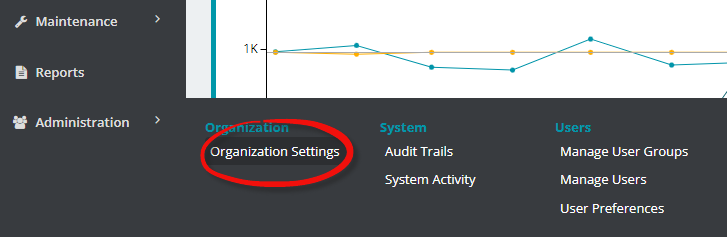
-
Choose the box to Activate Account Level Security
-
Account Access: These radio button options choose to grant or restrict access to accounts in Manage User> Account Level Security or Manage User Group> Account Level Security.
-
Check the box to Print Account Level Security disclaimer on reports.
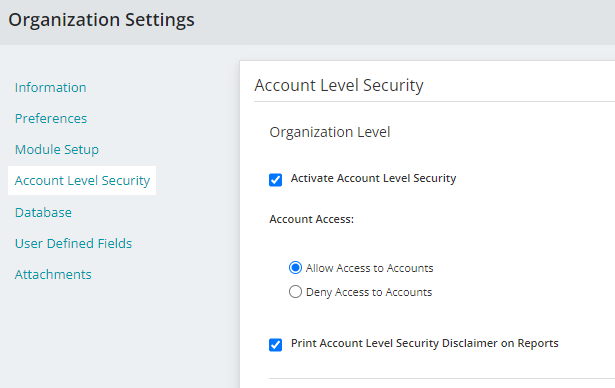
-
Add a check mark to each segment that require account level security.

-
Save
NOTE: Even if the Account Level Security is set up on this page, it will not be effective unless the individual user is selected on the user record.
Granting Access/
-
Navigate to Administration>Users> Manage Users

-
Click on user name
-
Account Level Security
-
Check the box to Enable Account Level Security for this User
-
Check the boxes to grant access to this user for specific segments listed

-
Save
Note: You can copy one user’s segment choices to another user by clicking on the copy button.
Article Type
Product Info
Product Line
MIP Cloud/Login.mip.com
Product Module/Feature
Advanced Security
Product Version
2022.1
Ranking
