Answer
An AP Manual Check will not print a live check from the system. This process is helpful if there was an electronic payment done outside of the system but needs to be applied to an open invoice.
Be sure to not have the invoice selected in a Transactions>Accounts Payable> Pay Invoices before starting the manual check.
-
Navigate to Transactions>Accounts Payable> Manual Checks.
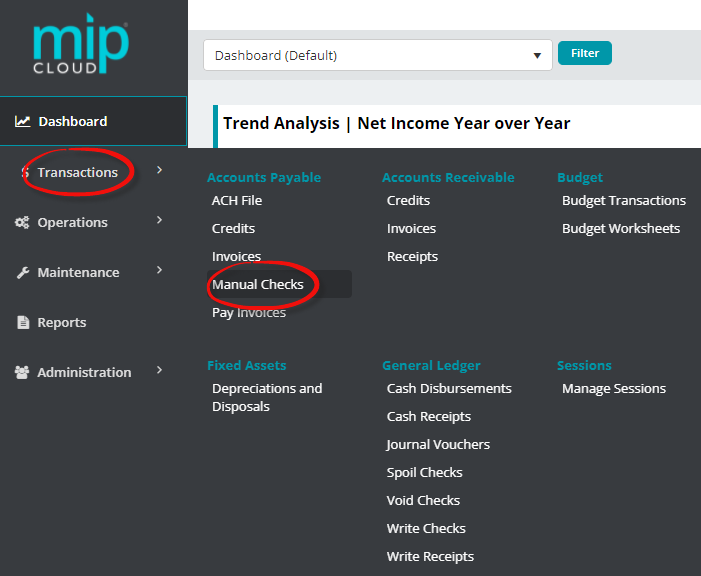
-
Create a brand-new check Session ID
-
Select the cash account this check should be cut form and press start
-
Enter check number, document date, description, amount
-
Select Vendor ID, a box will open with a list of outstanding invoices for the vendor. Select the invoice click OK.
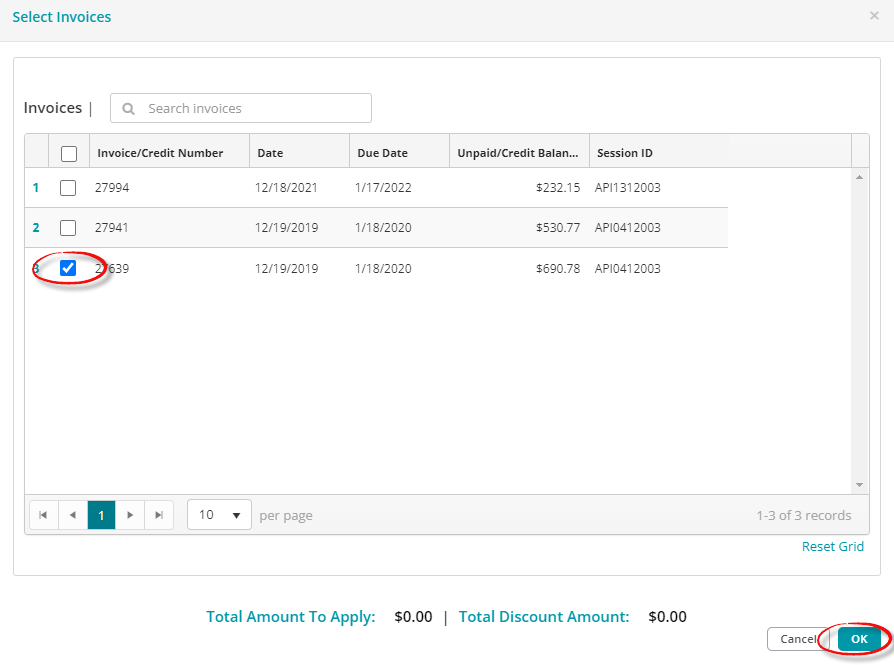
-
This will fill in the first transaction line for you, it will require that you add the offset line related to the cash account chosen on the session entry screen.
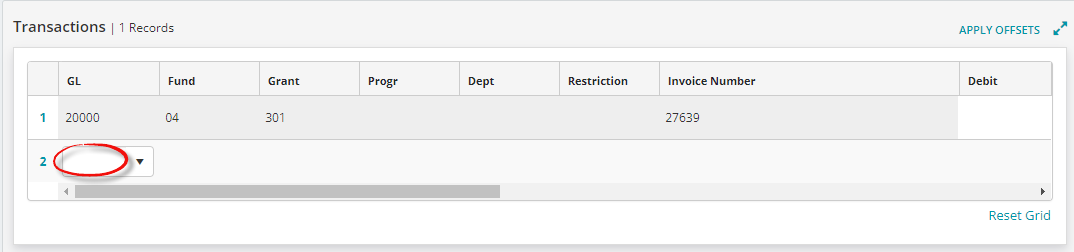
-
Once all the appropriate information has been added, save at the bottom of the screen. This will create an APC transaction.
-
Navigate to Transactions>Sessions> Manage Sessions

-
Select the APC Transaction> post
Article Type
Product Info
Product Line
MIP Cloud/Login.mip.com
Product Module/Feature
Accounts Payable
Product Version
2021.1.2
2021.1.1
2021.1.0
Ranking
