Answer
-
You input and save several References in the Ready To Print Status:
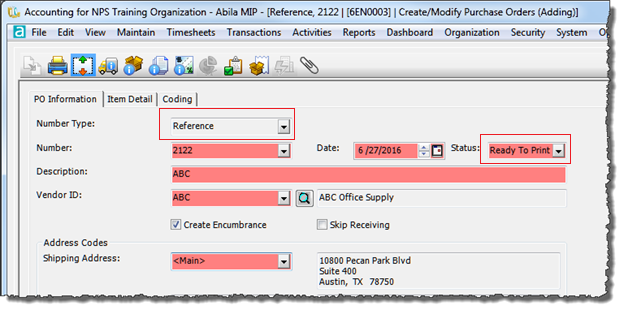
2. Once you have input all of your References and are ready to print the resulting Purchase Orders, you will select the Print icon and use the Print All radio button:

This will print ALL References that have been created and are in a Ready to Print status.
Keep in mind, if other users are/have created References and left them in the Ready To Print status, these will also print.
Article Type
Product Info
Product Line
MIP Fund Accounting
Product Module/Feature
Purchase Orders
Ranking
