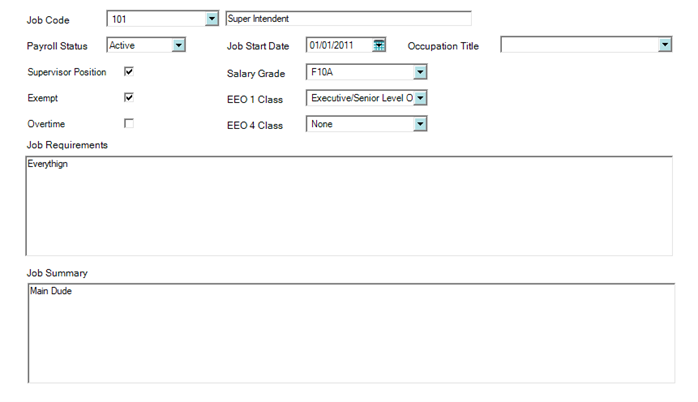Answer
Before you begin, be sure that Salary Grades (Maintain>Salary Grades) have been created prior to entering a new job code, if your organization uses them. KB # 15186
To create new Job Codes go to Maintain > Job Codes >Click New – If you need to edit an existing code, select the code from the Job Code field
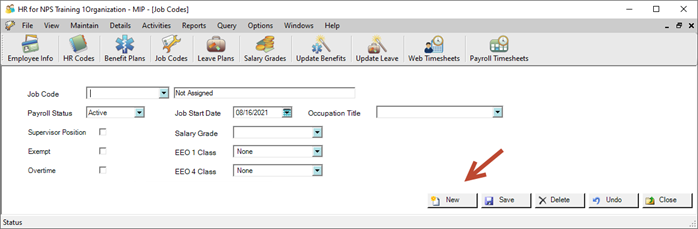
-
Click on the New button to create a new job record.
-
Enter the Job Code, such as Admin. Then enter the full job title.
-
Select the Payroll Status.
-
Enter the Job Start Date.
-
Check the box for Supervisor Position, if applicable.
-
Select the Salary Grade, if applicable.
-
Check the Exempt box, if applicable.
-
Select the EEO Class(es), if applicable. In order to run the EEO reports, you must assign the EEO class at the Job Code level.
-
Check Overtime if the position is eligible.
-
Enter Job Requirements, if applicable.
-
Enter Job Summary, if applicable.
-
Click the Save button.
Additional Information
It is important to create a blank job code and title it "Not Assigned" with a payroll status of "Active." This will be very important when running reports. If a blank or null value is assigned, the report cannot run.
In order to have accurate EEO and VET100 reporting, Gender and Ethnicity must be completed and the Job Code must have an EEO level (EEO 1 and/or EEO 4) assigned for all applicable employees.
Article Type
Product Info
Product Line
MIP Fund Accounting
Product Module/Feature
HR Management
Product Version
2021.1.1
2021.1.0
2020.3.3.0
2020.3.1.0
2020.3.0.1
2020.3
2020.2
2020.1.4
2020.1.2
2020.1.1
2020.1.0
2020.1
2019.3.1
2019.3
2019.2
2019.2.0.1
2019.1.4
2019.1.3
2019.1.2
2019.1.1
2019.1
2018.1.6
2018.1.5
2018.1.4
2018.1.3
2018.1.2
2018.1.1
2018.1
Ranking