Answer
1) In the HR Management module, go to Reports > Report Writer
2) The Report Designer screen will launch. Go to File > Copy Standard Report
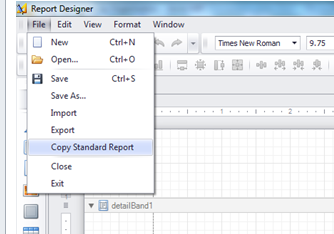
3) Select a report from the Copy Standard Report screen. Then click OK.

4) In the Save New Report box create a Report Title and designate which report Menu Group you would like the newly created report to display in.

5) To remove an unnecessary column from the report, highlight the field with your mouse (it will be bordered by blue dots), then use the delete key on your keyboard. Save. Alternately, you may chose to move a field by simply clicking and dragging to the desired spot and saving the change. Once you log out of the software and back in, the report will display from the menu group you selected in the previous step.
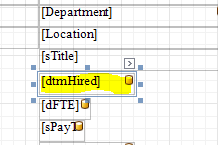
Article Type
Product Info
Product Line
MIP Fund Accounting
Product Module/Feature
HR Management
Ranking
