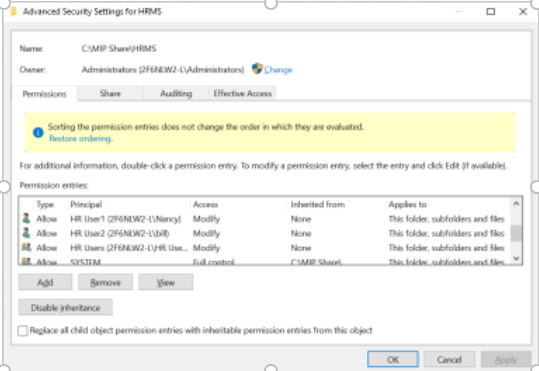Answer
The following describes the recommended permission settings to secure the HRMS folder located in the MIP Share folder. The intended purpose is to help prevent unauthorized access of the attachments and related subfolders.
The default path for the MIP Share is C:\MIP Share, if you installed MIP to another drive on the server, please follow your drive path. Additionally, we are suggesting that the rights be restricted at the HRMS level versus the attachment folder due to all the sub folders being related to attachments access.
Important Disclaimer: This solution object assumes in-depth knowledge of adjustments to Windows directory settings. These adjustments require Administrator privilege on the systems in question. If you have reservations about making any of these changes please contact your IT administrator.
To configure permissions for the folder structure
1. In Windows Explorer, browse to C:\MIP Share\HRMS, right-click the HRMS folder, and then click Properties.
2. On the Security tab, click Advanced.
3. Click Disable inheritance to Remove all inherited permissions from this object. NOTE: This step will prevent new and existing MIP users from automatically being able to access the HRMS folder unless they are explicitly added as a user or part of a group.
4. In the Block Inheritance box below, select Remove all inherited permissions from this object.
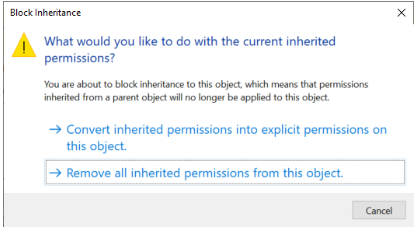
5. Add HR users (or group). Click the Add button to add either Users or Group. It is also recommended to add either an administrator or an administrator group at this step.
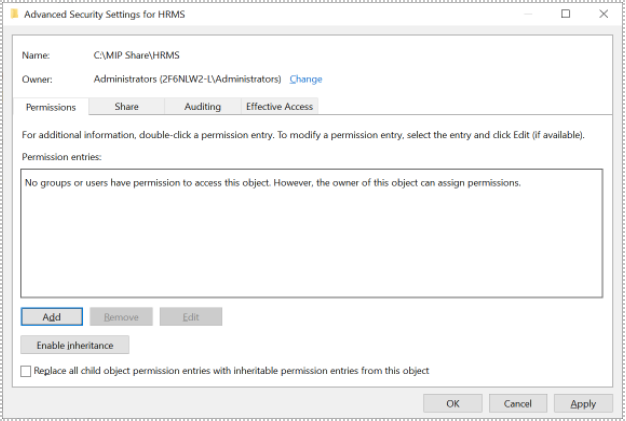
6. In the Permissions dialog box, click Select a principal, add the appropriate user or group that should have access at each level of the folder structure.

7.Specify the permissions (Full control, Modify, Read & execute, List folder contents, Read, Write Special permissions) for the users or groups. Suggested permissions for HR users or groups would be Modify permissions which would enable the user to open, add and delete attachments as needed. The administrator and/or administrator group is recommended to have Full control for system administration.
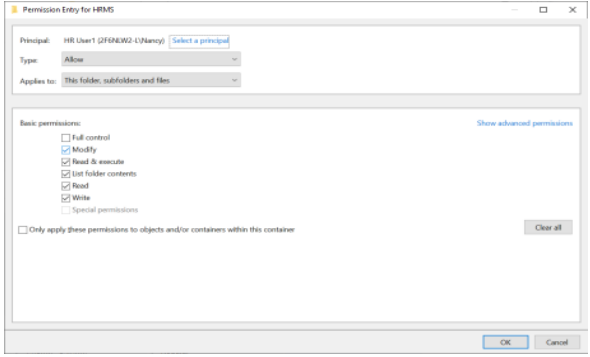
8. Click OK, to close the dialog boxes for Advanced Security Settings for HRMS.
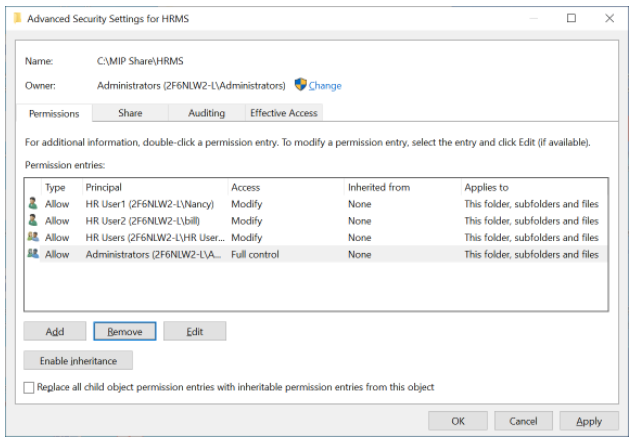
Article Type
Product Info
Product Line
MIP Fund Accounting
Product Module/Feature
HR Management
Ranking